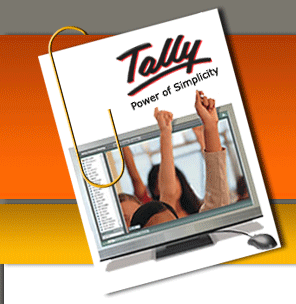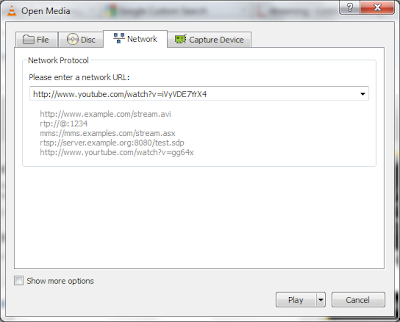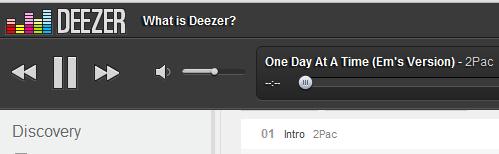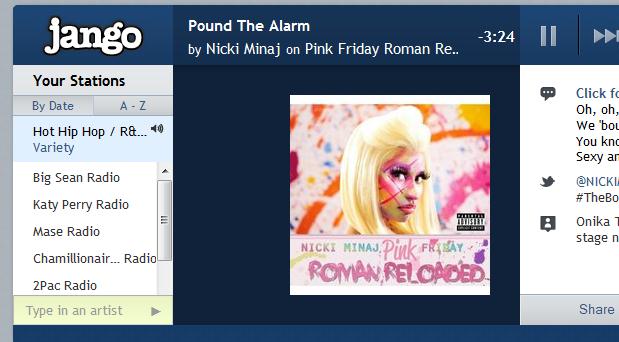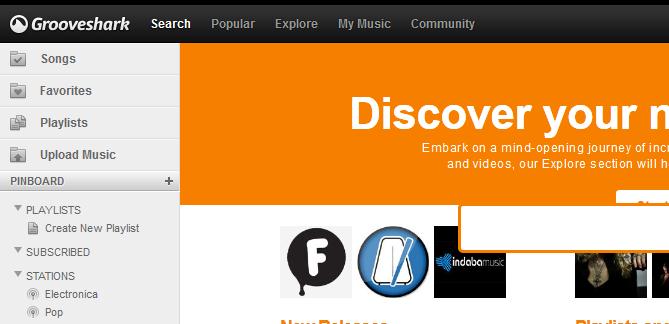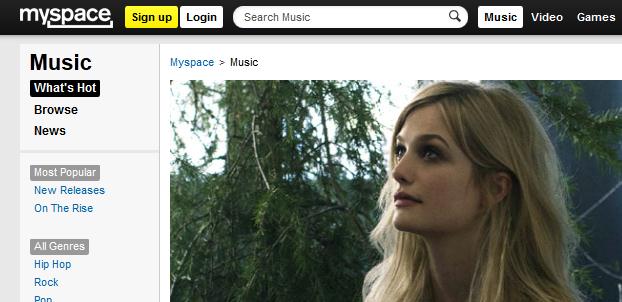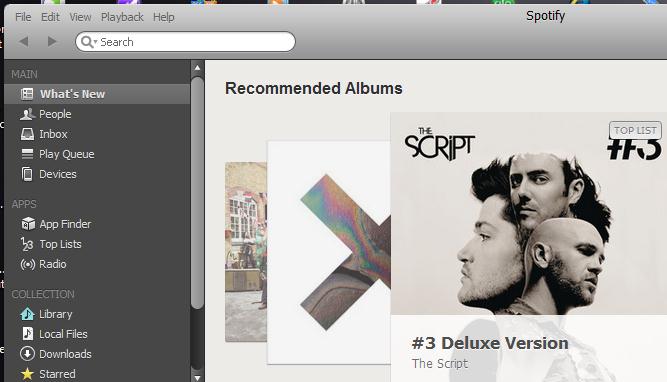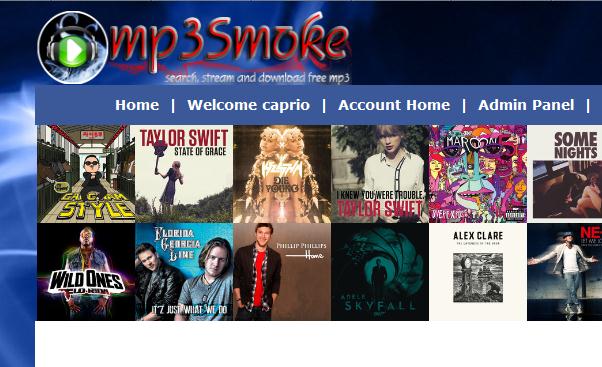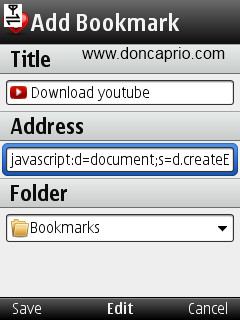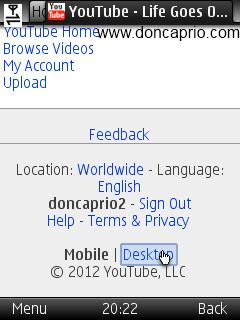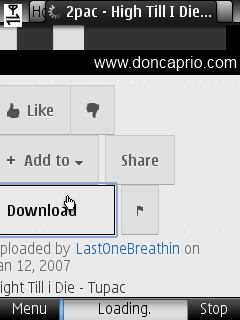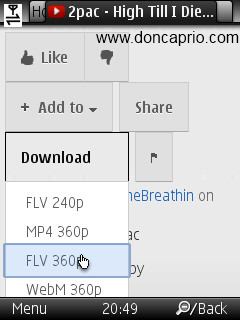Today, Microsoft CEO Steve Ballmer and Corporate Vice President Kirk Koenigsbauer announced the immediate availability of the Customer Preview of the NEW Office suite - Office 2013! This latest version of Office provides new support for Touch Input, Cloud services integration and Social collaboration, powering new usage scenarios around digital note-taking, document reading and markup, meetings and presentations. You can view the official press release here and a video of the launch event here.
Office 2013 Customer Preview Installation Steps
The Customer Preview of Office 2013 can be installed in just a few minutes and co-exists side-by-side with an existing version of Office, so there's no need to uninstall your existing Office. You will need either Windows 7 or Windows 8 Release Preview as your installed operating system to get started. The final version of Office 2013 will be able to be deployed via the Office 365 cloud or traditional enterprise software deployment methods, but the Customer Preview steps below are designed to install from the cloud to make it quick and easy to get started with testing.
NOTE: Microsoft Office Professional Plus 2013 Preview is also available for download using a traditional MSI-based installation package. Please note the traditional installation does not support fast cloud-based streaming of the installation or side-by-side operation with older versions of Office, and you will need to uninstall existing Office programs on your PC if you use the MSI-based installation approach. You can download the .MSI installation bits here if you prefer.
- Before getting started, review the Office 2013 System Requirements, located here
- To start the Office 2013 Customer Preview installation, visit http://office.com/preview
- If you are a home user, click on the "Sign Up" button. Business users can click on the "Office 365 Enterprise" link to test the most robust business version of the new Office.
- Complete a new user profile and create a new Microsoft account. Note - If you are currently an Office 365 subscription user, you'll need to sign up for a new Microsoft account that is different from your Office 365 login credentials to test the Customer Preview.
- Once you've signed up for a new Microsoft account, login to http://portal.microsoftonline.com with your new ID.
- From the Office 365 Admin home page, click the "Download Software" admin shortcut.
- Click the "install" button. This will launch the new "Click-to-Run" installer. (What's Click-to-Run? Here's a technical overview of this new technology)
- The new Office installer will launch via Click-to-Run technology.
- Review the Microsoft Office licensing agreement and click the "Accept" button
- Within a couple minutes, the core of Office will install and you'll be greeted by a short introductory video explaining some of the new Office features.
- Choose a look-and-feel to personalize the new Office client applications.
- Jump in and start using Office while the rest of Office installs in the background over the next few minutes.
You're now ready to begin testing Office 2013!
Thank You.. You Guys Join me On Facebook HERE
Wamiq Mirza
Wamiq Mirza