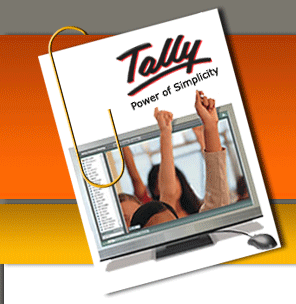We know that, there is no option in Facebook that will help you to find who unfriend you or removed you from their Facebook Friends list. This problem can be solve using simple but more powerful JavaScript, that will monitor and tell you who unfriend you on Facebook. Using this script you can also see who ignore your friend requests. The best part of this unfriend finder script is that, it is available in 65 languages and works on all major browsers.
To Find Who Unfriends You on Facebook:
1. Add Greasemonkey to your Firefox Browser from the addon homepage here.
2. After Installation restart the Firefox to active the add-on.
3. Now you can see the Greasemonkey smiling brown monkey head in the top-right corner of Firefox, next to the search bar.
Note: Chrome natively supports user scripts, so no need to install Greasemonkey on Chrome Browser.
4. Now simply Download Unfriend Finder Script on your browser. And install in in your browser to work with Facebook.
5. Go to your Facebook account, login with your user ID and Password. Now here you can see an additional option “Unfriends” on the upper right side of the Facebook window next to Home button.
Using this JavaScript your Facebook account not going to be hacked, because its too safe and not harmful for your Facebook account. So now onwards lets check who unfriend you on Facebook.